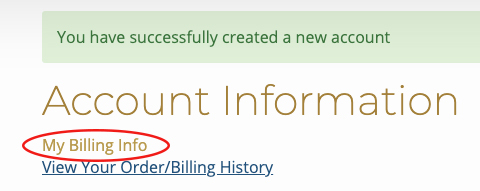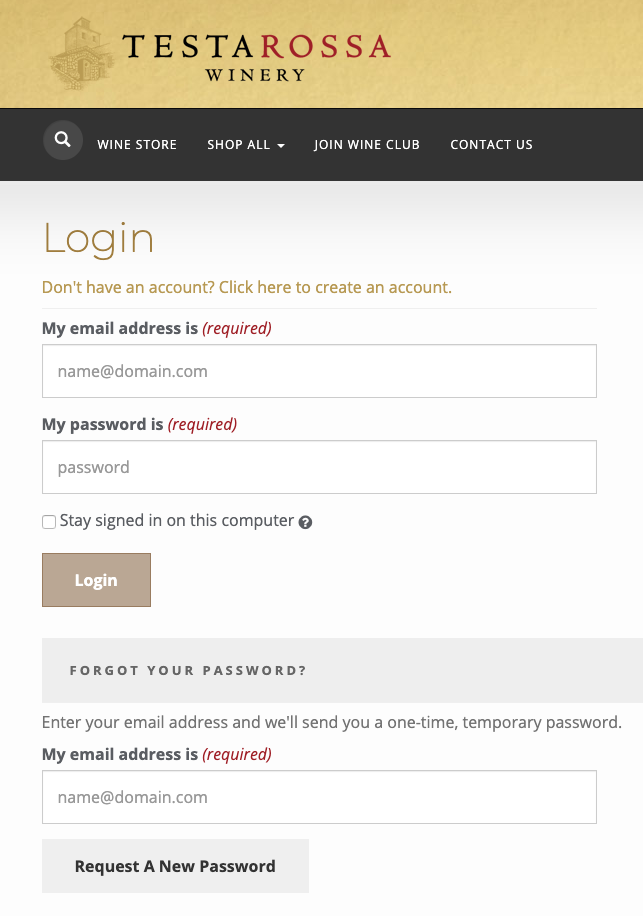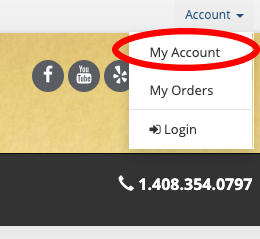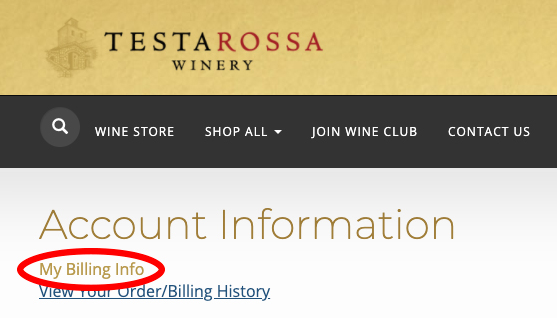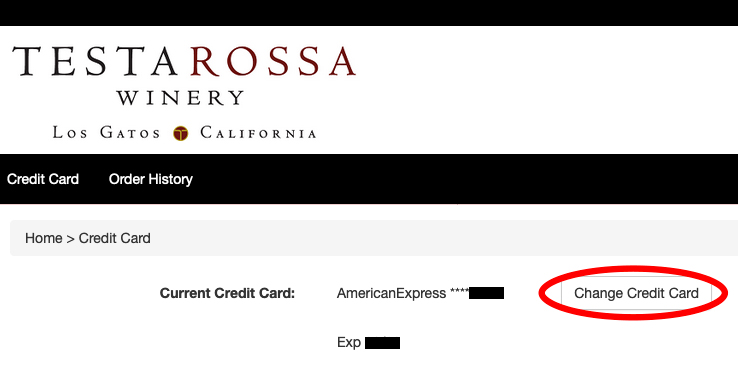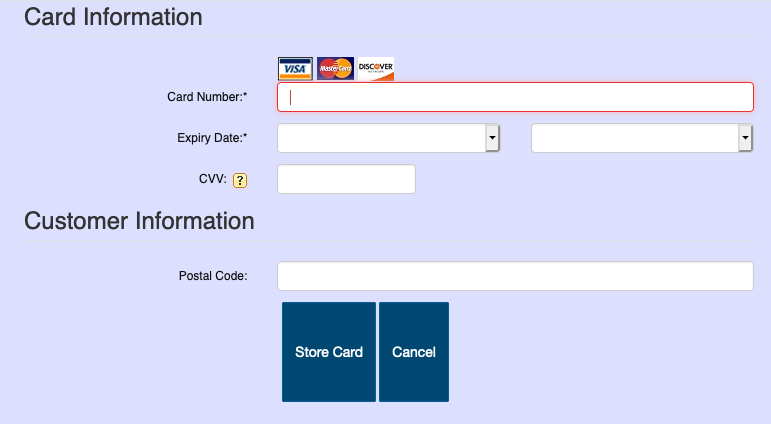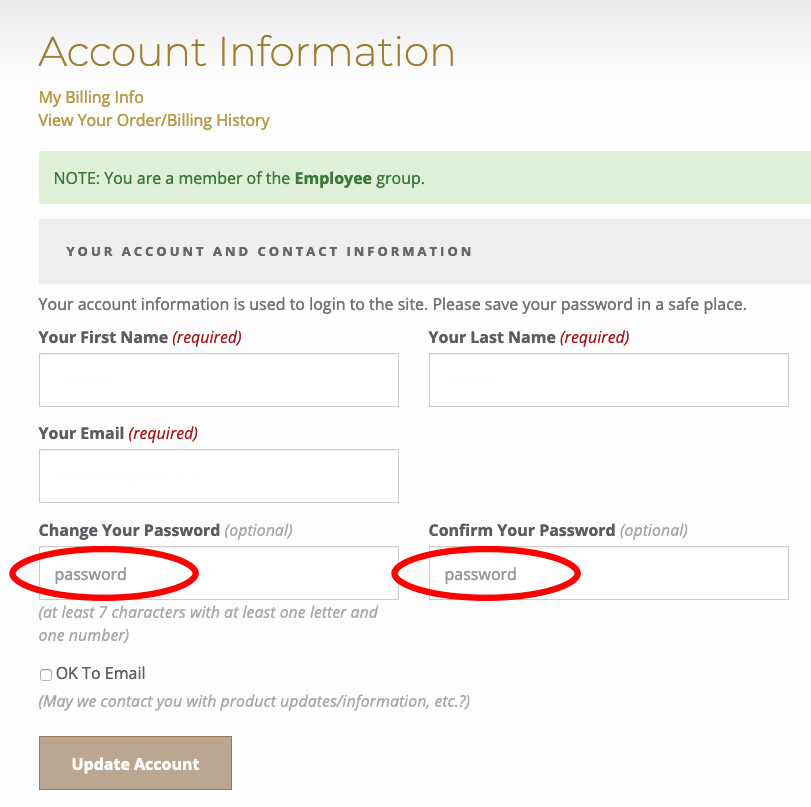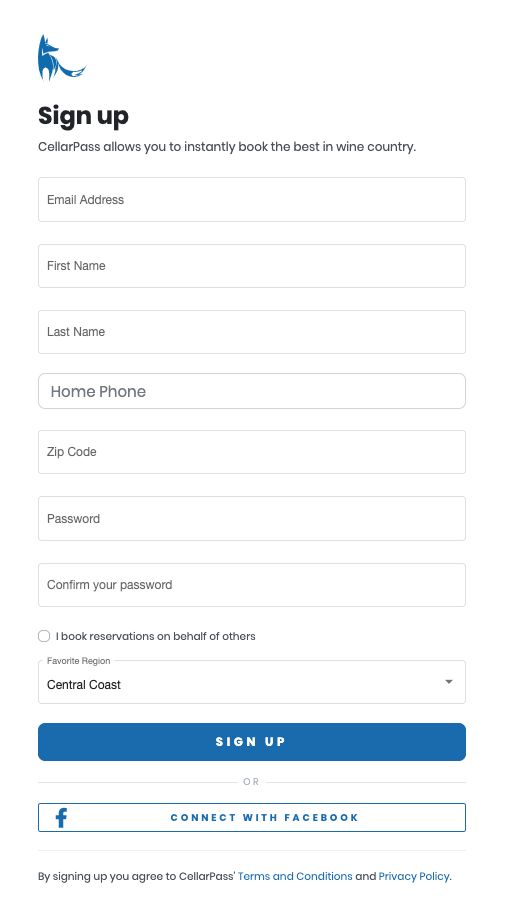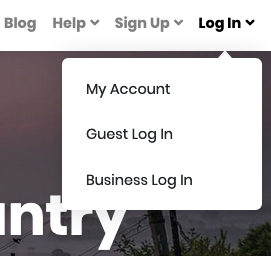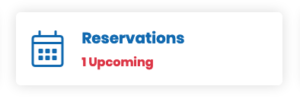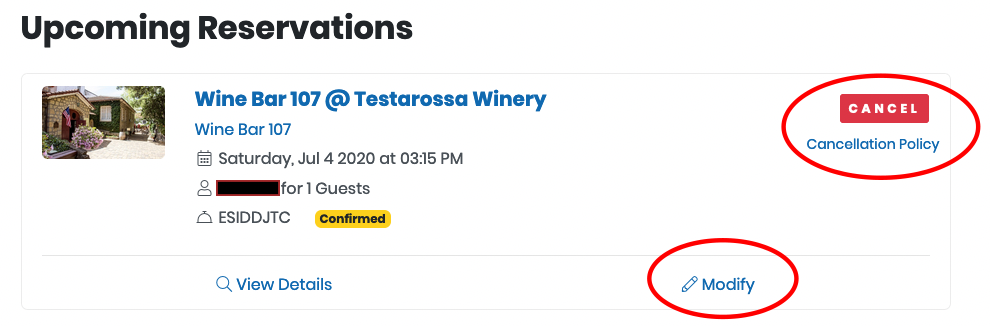Testarossa Online Support
Having problem with the website or store?
- Please follow these instructions
- Please contact clubt@testarossa.com
Use the email you chose when creating your Testarossa Club membership to take advantage of all benefits.
Do not email your credit card information